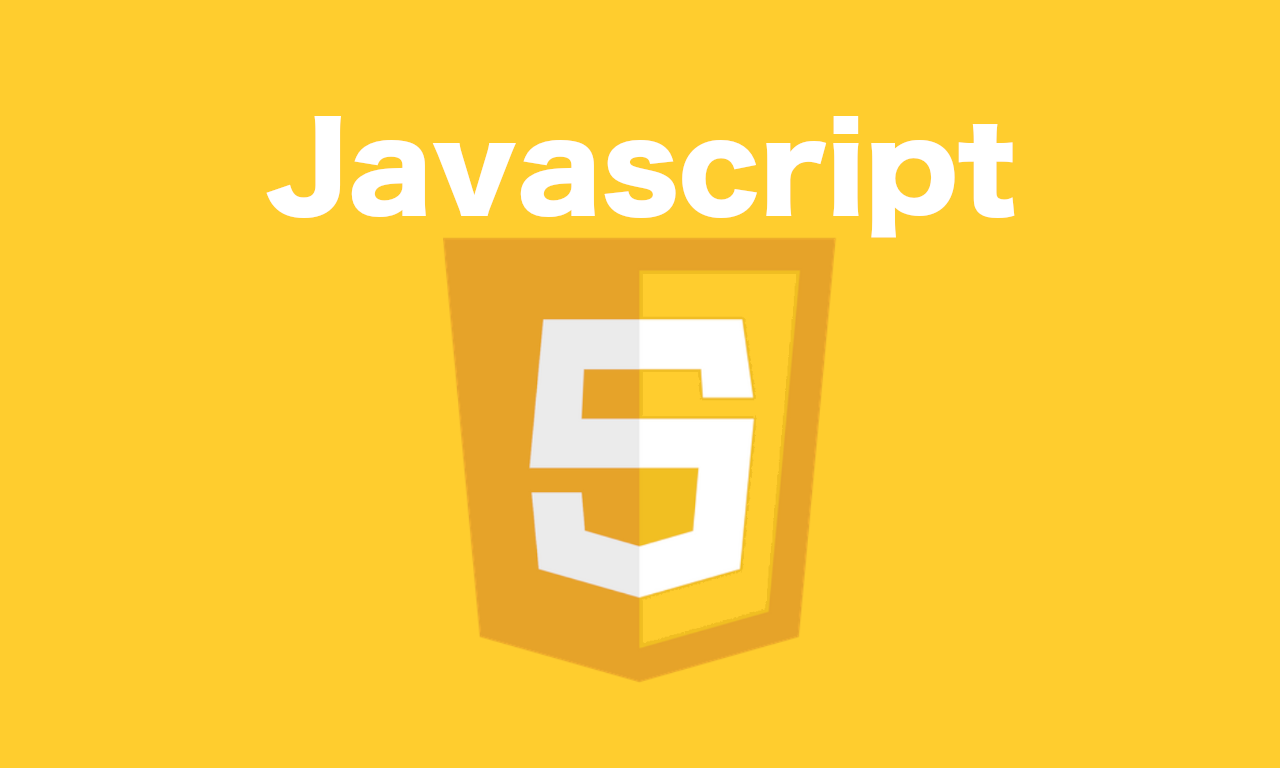
ブラウザを使ったWebアプリケーションで、ローカルファイルをサーバーにアップロードせずに、読み取ることで、いろいろなエディタアプリなどが作れます。
そんな時に必須なJavascriptのFileAPIという技術のサンプルを掲載します。
ソースコード
index.html
<meta charset='utf-8'/>
<link rel='stylesheet' href='style.css'/>
<script src='main.js'></script>
<input type="file" name="file" style="display:none;">
<button type="button" name="file_access">ファイル選択</button>
<div class='response'></div>
style.css
.response > *{
border:1px dotted #aaa;
padding:10px;
max-width:200px;
margin:10px;
}
.response img{
max-width:100%;
}
main.js
(()=>{
// ページ読み込み後に処理を開始する
switch(document.readyState){
case 'complete':
case 'interactive':
new Main()
break
default:
window.addEventListener('DOMContentLoaded', (()=> new Main()))
break
}
// メイン処理
function Main(){
this.init()
this.set_event()
}
// 初期設定
Main.prototype.init = function(){
this.button = document.querySelector(`button[name='file_access']`)
this.input = document.querySelector(`input[type='file']`)
this.response = document.querySelector(`div.response`)
}
// イベント設定
Main.prototype.set_event = function(){
this.button.addEventListener('click' , this.click_button.bind(this))
this.input.addEventListener('change' , this.access_file.bind(this))
}
// ボタンが押された処理
Main.prototype.click_button = function(){
this.input.click()
}
// ファイルアクセス処理
Main.prototype.access_file = function(e){
const files = e.target.files
for(const file of files){
if(!file.type){continue}
const reader = new FileReader()
const types = file.type.split('/')
if(!types[0]){continue}
switch(types[0]){
case 'text':
reader.readAsText(file)
reader.onload = (function(e){this.view_text(e.target.result)}).bind(this)
break
default:
reader.readAsDataURL(file)
reader.onload = (function(types,e){this.view_data(e.target , types)}).bind(this , types)
break
}
}
}
// 取得したファイルの表示
Main.prototype.view_data = function(reader, types){
switch(types[0]){
case 'image':
this.view_image(reader.result)
break
case 'video':
this.view_video(reader)
break
case 'audio':
this.view_audio(reader)
break
}
}
// テキストの表示
Main.prototype.view_text = function(text){
const div = document.createElement('div')
div.textContent = text
this.response.appendChild(div)
}
// 画像の表示
Main.prototype.view_image = function(data){
const img = document.createElement('img')
img.src = data
this.response.appendChild(img)
}
// 動画の表示
Main.prototype.view_video = function(data){
const video = document.createElement('video')
video.src = data
this.response.appendChild(video)
}
// 音声の表示
Main.prototype.view_audio = function(data){
const audio = document.createElement('audio')
audio.src = data
this.response.appendChild(audio)
}
})()
デモ
ボタンを押して、パソコン内のファイルを選択してみてください。
ファイルの中身が、下記に表示されます。
解説
1. htmlで重要なのは、type=fule
inputタグのtype=fileで指定されたファイルに、javascriptのFileAPIはアクセスが簡単にできるようになります。
2. changeイベントで用意にファイルアクセス
inputタグにchangeイベントをセットすると、ファイルが選択された時に、access_file()というMainの子関数が実行されます。
この時に、受け取った引数(e)の、targetに入っている、filesという中身が、ファイル一覧の配列になっています。
inputタグに、multiple属性を付けると、複数のファイルが選択できるようになります。(今回のソースでも複数ファイルに対応しています。)
※1個の場合でも配列です。
3. テキストファイルと、それ以外の画像や動画などのバイナリファイルで、読み込み方式を返る
データを読み込む、FileReader()というインスタンスで、実際のファイルにアクセスしてデータを読み取ります。
テキストファイルは受け取った後のデータが、ファイルの中身のテキストになってくれますが、バイナリファイルは、base64形式で受け取れるデータとして読み込むようにしています。
テキストの場合は、
const reader = new FileReader()
reader.readAsText(file)
バイナリの場合は、
const reader = new FileReader()
reader.readAsDataURL(file)
これで受け取った後の操作が楽になります。
4. 受け取った後は、表示に繋げるだけ
テキストの場合は、文字列として表示すれば良いんですが、htmlファイルの場合は、innerHTMLとして実行すると、HTMLタグとして表示することができます。
(今回はこの対応はしていません、)
バイナリファイルは、タイプに応じて、画像、動画、音声のそれぞれのタグを分けてますが、他にも対応させたいタイプがあれば、独自に書くと自由に対応することができます。
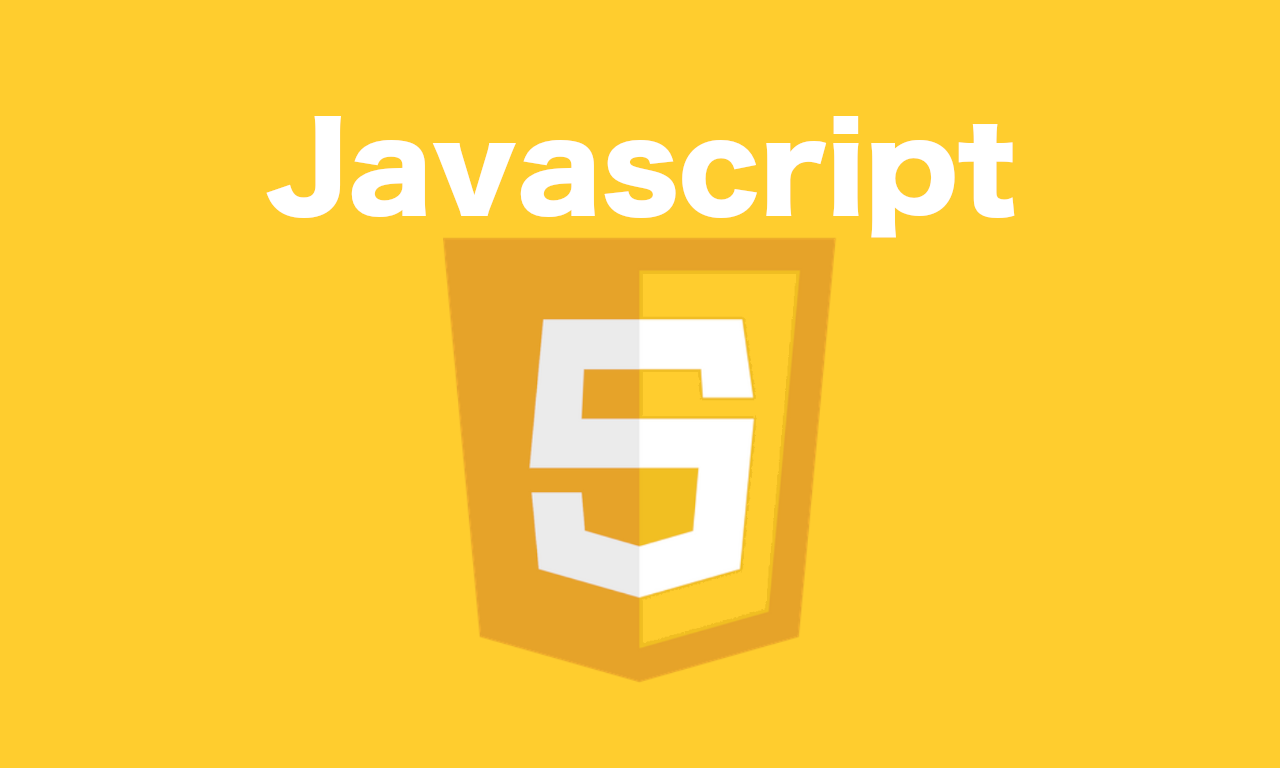 ブラウザを使ったWebアプリケーションで、ローカルファイルをサーバーにアップロードせずに、読み取ることで、いろいろなエディタアプリなどが作れます。
そんな時に必須なJavascriptのFileAPIという技術のサンプルを掲載します。
ブラウザを使ったWebアプリケーションで、ローカルファイルをサーバーにアップロードせずに、読み取ることで、いろいろなエディタアプリなどが作れます。
そんな時に必須なJavascriptのFileAPIという技術のサンプルを掲載します。